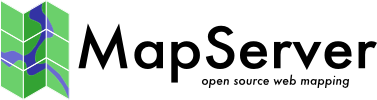Compiling on Unix¶
- Author:
Howard Butler
- Contact:
hobu.inc at gmail.com
- Author:
Thomas Bonfort
- Contact:
thomas.bonfort at gmail.com
- Author:
Jeff McKenna
- Contact:
jmckenna at gatewaygeomatics.com
- Last Updated:
2022-08-15
Introduction¶
The University of Minnesota’s MapServer is an open-source and freely available map rendering engine for the web. Due to its open-source nature, it can be compiled on a wide variety of platforms and operating systems. We will focus on how to obtain, compile and install MapServer on UNIX-like platforms.
Σημείωση
Detailed configuration options are maintained in the INSTALL.CMAKE file packaged at the root of the source directory:
Πρακτική συμβουλή
The minimum CMake version required is 3.0 as of the MapServer 7.6.0 release
You might also check the MapServerCompilation wiki page for additional information.
Compiler Requirements¶
As of MapServer 8.0, a C++11 and C99 capable compiler is required to build MapServer. This means for example using GCC 4.8 or more recent, or CLang 3.3 or more recent.
Obtaining the necessary software¶
You can obtain the MapServer source code as well as the demo package from the Download section.
You can also get the latest MapServer source code from GitHub.
Secure your installation¶
During your installation and configuration, it is strongly recommended to review the security steps for the MAP= call to the MapServer executable, by setting MS_MAP_PATTERN or MS_MAP_NO_PATH or hiding the MAP= parameter on public servers, as recommended in the document Limit Mapfile Access. All possible environment variables to secure your server are listed in Environment Variables.
Required External Libraries¶
GDAL: the GDAL library allows MapServer to read a variety of geospatial raster formats (GDAL) and vector formats (OGR). It can be downloaded at https://gdal.org/. (some platforms refer to this library as libgdal-dev)
PROJ: PROJ provides projection support for MapServer. Version 4.4.6 or greater is required.
libpng: libpng should be on your system by default. Versions back to 1.2.7 should work.
FreeType: Version 2.x or above is required.
libjpeg: libjpeg allows MapServer to render images in JPEG format. A sufficient version should be installed by default on your system (probably version 6b from 1998).
Προειδοποίηση
Direct JPEG support was deprecated in MapServer 5.8+, and you should now depend on GDAL for raster read support in MapServer. JPEG support is however still required for producing (i.e. writing) images.
zlib: Zlib should be on your system by default. Though not used directly by MapServer, it’s a mandatory dependency of libpng.
Highly Recommended Libraries¶
libcurl: libcurl is the foundation of OGC (WFS/WMS/WCS) client and server support. Version 7.10 or greater is required.
Optional External Libraries¶
GEOS:
Added in version 4.10.
GEOS allows MapServer to do spatial predicate and algebra operations (within, touches, etc & union, difference, intersection).
-
Added in version 4.10.
libxml is required to use OGC SOS support in MapServer
Oracle Spatial OCI: The client libraries for your platform are available for download from Oracle’s website. Ideally, your client library matches the database you are querying from, but this is not a hard requirement.
libpq: libpq is required to support the use of PostGIS geometries within the PostgreSQL database. Ideally, your client library matches the database you are querying from.
giflib: libgif / libgif is is used for reading GIF files used as PIXMAP symbols.
FastCGI: FastCGI is a popular protocol for interfacing MapServer with various web servers. You will need to install the development package. More details on how to use this feature in MapServer is here FastCGI. On Ubuntu, that would be:
$ apt-get -y install libfcgi-dev
Cairo (SVG, PDF) support: This library is required to produce PDF and SVG outputs. If you’re on an ubuntu system, it can be installed with «apt-get install -y libcairo2-dev»
KML support: This renderer is has no external dependency.
-
Added in version 7.0.
Support complex script shaping (to simplify: the tool that will insert ligatures between characters). Harfbuzz algorithms will be applied on text strings that have been determined to not be latin (i.e. the slowdown induced by harfbuzz is limited to those languages that actually require shaping). Requires FriBidi.
Δείτε επίσης
MySQL: Support joining with MySQL (the WITH_MYSQL option).
Optional Features¶
Cairo SVG parser support: The WITH_SVGCAIRO option is part of a proposal to improve SVG support. Using this feature requires installing the libsvg-cairo library available here: https://www.cairographics.org/snapshots/ . You will need to compile and install cairo, libsvg, and libsvg-cairo.
SVG support can be enabled either through the unmaintained libsvg / libsvg-cairo combo, or through librsvg (the WITH_RSVG option) at the cost of more dependencies. Use librsvg if your distro provides a package for it, or fall back to libsvgcairo if the cost of compiling the librsvg dependencies is too important.
Anti-Grain Geometry Support¶
Since version 5.0 MapServer supports the AGG rendering backend. MapServer 5.6+ embeds it directly in the source tree and you do not have to do anything special to have support for it.
OGC Support¶
MapServer provides support for many OGC specifications. For an overview, see MapServer OGC Specification support.
WMS support¶
WMS Server¶
Support for WMS server is automatically enabled.
You can check it by looking for the following in your configure output:
-- * WMS SERVER: ENABLED
If, for some reason you don’t want WMS support, you can force it off using «-DWITH_WMS=OFF».
More information on using this feature is available in WMS Server.
WMS Client¶
Cascading is also supported. This allows MapServer to transparently fetch remote layers over WMS, basically acting like a client, and combine them with other layers to generate the final map.
In order to enable this feature, you will need to pass the WITH_CLIENT_WMS option to the configure script. MapServer will automatically look for libcurl, which is also required.
To verify that this feature is enabled, check the configure output for:
-- * WMS CLIENT: ENABLED
Σημείωση
This feature is disabled by default, you have to specifically request it.
More information on using this feature is available in WMS Client.
WFS support¶
WFS Server¶
Support for WFS server is enabled by default. GDAL (actually OGR) and PROJ support are required.
To verify that this feature is enabled, check the configure output for:
-- * WFS SERVER: ENABLED
If, for some reason you don’t want WFS support, you can force it off using «-DWITH_WFS=OFF».
More information on using this feature is available in WFS Server.
WFS Client¶
MapServer can also act as a WFS client. This effectively means that MapServer reads it’s data from a remote server’s WFS output and renders it into a map, just like it would when reading data from a shapefile.
In order to enable this feature, you will need to make sure you have GDAL (actually OGR) built with Xerces support and PROJ support, and pass the WITH_CLIENT_WFS option to your configure script. MapServer will automatically look for libcurl, which is also required.
To verify that this feature is enabled, check the configure output for:
-- * WFS CLIENT: ENABLED
Σημείωση
This feature is disabled by default, you have to specifically request it.
More information on using this feature is available in WFS Client.
WCS Server¶
Support for WCS server is enabled by default. WCS must be compiled against certain libraries. More information on this service is available in WCS Server.
To verify that this feature is enabled, check the configure output for:
-- * WCS SERVER: ENABLED
If, for some reason you don’t want WCS support, you can force it off using «-DWITH_WCS=OFF».
SOS Server¶
Support for SOS is enabled by using the WITH_SOS option. More information on this service is available in SOS Server.
To verify that this feature is enabled, check the configure output for:
-- * SOS SERVER: ENABLED
Σημείωση
This feature is disabled by default, you have to specifically request it.
Spatial Warehousing¶
MapServer can use a wide variety of sources of data input. One of the solutions growing in popularity is to use spatially enabled databases to store data, and to use them directly to draw maps for the web.
Here you will find out how to enable MapServer to talk to one of these products. Please refer to the MapFile reference for more details on how to use these. This section only details how to compile MapServer for their use.
PostGIS¶
PostGIS adds support for geographic objects to the PostgreSQL object-relational database. In effect, PostGIS «spatially enables» the PostgreSQL server, allowing it to be used as a backend spatial database for geographic information systems (GIS), much like ESRI’s SDE or Oracle’s Spatial extension. PostGIS is included in many distributions” packaging system, but you can also roll your own if needed.
MapServer can use PostGIS as a data source. PostGIS support is enabled by default.
To verify that this feature is enabled, check the configure output for:
-- * POSTGIS: /usr/local/pgsql/lib/libpq.so
If, for some reason you don’t want PostGIS support, you can force it off using «-DWITH_POSTGIS=OFF». To help CMake find your PostGIS installation, you can use the CMAKE_PREFIX_PATH option (for instance «-DCMAKE_PREFIX_PATH=/usr/local/pgsql»).
Oracle Spatial¶
Oracle’s Spatial is also supported by MapServer. In order to connect to it, you will need to compile MapServer against the Oracle libraries by using the WITH_ORACLESPATIAL option. You will very likely need an ORACLE_HOME environment variable set to have it configure things correctly.
To verify that this feature is enabled, check the configure output for:
-- * Oracle Spatial: <path to oracle spatial shared library>
Compiling¶
First prepare the ground by making sure all of your required and/or recommended libraries are installed before attempting to compile MapServer. This will make your life much less complicated ;). Here is the order that I usually use:
Compile GDAL. Describing how to compile GDAL is beyond the scope of this document. If you have requirements for lots of different formats, make sure to install those libraries first. I often find that building up a GDAL library often takes as long as compiling MapServer itself!
Compile PROJ. PROJ (formerly PROJ.4) is a straight-forward configure/make/make install library.
Compile libcurl. libcurl is a straight-forward configure/make/make install library. This library is only used along with other features, so «–with-curl-config» won’t do anything unless something like «–with-wmsclient» or «–with-wfsclient» is also selected.
Σημείωση
If you want to configure MapServer to use SSL when accessing a WMS/WFS server libcurl must be configured / compiled with the «–with-ssl» option. Details about how to set this up is available in Accessing OGC services over HTTPS.
Compile/install optional libraries. These might include PostGIS, Oracle Spatial, AGG, Ming, PDFlib, or MyGIS. Mix and match as you need them.
Unpack the MapServer tarball and cd into the MapServer directory:
$ tar -zxvf mapserver-X.Y.Z.tar.gz
Create the build directory and configure your environment.
Create the build directory:
$ cd mapserver-X.Y.Z $ mkdir build $ cd build
Configure your environment using «cmake» (this is an example):
$ cmake -DCMAKE_INSTALL_PREFIX=/opt \ -DCMAKE_PREFIX_PATH=/usr/local/pgsql/91:/usr/local:/opt \ -DWITH_CLIENT_WFS=ON \ -DWITH_CLIENT_WMS=ON \ -DWITH_CURL=ON \ -DWITH_SOS=ON \ -DWITH_PHP=ON \ -DWITH_PERL=ON \ -DWITH_RUBY=ON \ -DWITH_JAVA=ON \ -DWITH_CSHARP=ON \ -DWITH_PYTHON=ON \ -DWITH_SVGCAIRO=ON \ -DWITH_ORACLESPATIAL=ON \ -DWITH_MSSQL2008=ON \ ../ >../configure.out.txtΣημείωση
As of MapServer 7.4.0, you can pass the –WITH_PHPNG=ON argument for the new PHP 7 support through the SWIG API.
The following options are enabled by default (version 7.0: WITH_PROJ, WITH_WMS, WITH_FRIBIDI, WITH_HARFBUZZ, WITH_ICONV, WITH_CAIRO, WITH_FCGI, WITH_GEOS, WITH_POSTGIS, WITH_GDAL, WITH_OGR, WITH_WFS, WITH_WCS, WITH_LIBXML2, WITH_GIF.
If you want to also build a static version of the library, the BUILD_STATIC and LINK_STATIC_LIBMAPSERVER options can be used,
There are a number of other options available. For an up-to-date list of available CMake options, refer to the CMakeLists.txt.
It can be a good idea to place the configuration commands in a file and change its mode to executable (+x) to save typing and have a record of how MapServer was configured.
Now that you have configured your build options and selected all the libraries you wish MapServer to use, you’re ready to compile the source code.
This is actually quite simple, just execute «make»:
$ make
Install the MapServer libraries:
# make installTo make sure all went well, look for the file called mapserv:
$ ls -al mapserv -rwxr-xr-x 1 user user 13745 mars 11 17:45 mapserv
A simple test is to try and run it:
$ ./mapserv This script can only be used to decode form results and should be initiated as a CGI process via a httpd server.
The message above is perfectly normal, and means exactly what it says. If you get anything else, something went terribly wrong.
Installation¶
MapServer binary¶
The MapServer program itself consists of only one file, the «mapserv» binary executable. This is a CGI executable, meant to be called and run by your web server.
In this section, we will assume you are running Apache under its default directory structure in /usr/local/apache2. You may need to have privileges to edit your httpd.conf (the main apache configuration file), or have someone (such as your webmaster) help you with the configuration details.
If you don’t have apache installed, and you want apache, php, fastcgi, etc, that might look something like this:
$ apt-get install -y apache2 apache2-mpm-worker libapache2-mod-fastcgi
$ a2enmod actions fastcgi alias
$ apt-get install libapache2-mod-php5 php5-common php5-cli php5-fpm php5
The main goal is to get the «mapserv» binary installed in a publicly accessible directory that is configured to run CGI programs and scripts.
Locate your cgi-bin directory. Under a default configuration, the CGI directory is «/usr/local/apache2/cgi-bin» (RedHat: «/home/httpd/cgi-bin», Debian: «/usr/lib/cgi-bin»). If you’re using apache, there should be a ScriptAlias directive in your http.conf, or default site, something like:
$ cat /etc/apache2/sites-available/default | grep 'cgi-bin' ScriptAlias /cgi-bin/ /usr/lib/cgi-bin/
Locate the installation path of your freshly compiled mapserv executable. This is shown when you run «make install», something like this:
-- Installing: /usr/local/bin/mapserv -- Set runtime path of "/usr/local/bin/mapserv" to "/usr/local/lib:/usr/local/pgsql/91/lib"
You’ll want to setup a symlink to that executable from your cgi-bin directory:
# ln -s /usr/local/bin/mapserv /usr/lib/cgi-bin/mapservΠροειδοποίηση
Make sure you are linking against the installed mapserv file (after running “make install”) and NOT against where it was compiled in your source tree.
Testing your new Install¶
Placing the mapserv file in this directory makes it accessible by the following URL: «http://yourhostname.com/cgi-bin/mapserv». When accessing this URL through your web client, you should expect the following output if all has worked well: «No query information to decode. QUERY_STRING is set, but empty.» If you get this message, you’re done installing MapServer.
Common problems¶
File permissions¶
The most common problem one is likely to encounter when attempting to install the binary are permissions issues:
You do not have write permissions into your web server’s CGI Directory. Ask your webmaster to install the file for you.
The web server gives you a «403 Permission denied» error. Make sure the user the web server runs as (usually «nobody») has execute permission on the binary executable. Making the file world executable is perfectly fine and safe:
$ chmod o+x mapserv
Apache errors¶
You may receive a few different type of errors as well if your web server configuration isn’t right:
500 Internal server error: This is a fairly generic error message. All it basically tells you is that the web server was unsuccessful in running the program. You will have to consult the web server’s error log to find out more, and may need to enlist the help of your webmaster/system administrator. The apache docs also have pointers on setting up cgi-bin.
- ::
Check your server logs $ tail /var/log/apache2/error.log
Where to go once you’ve got it compiled¶
The An Introduction to MapServer document provides excellent coverage of getting started with MapServer.