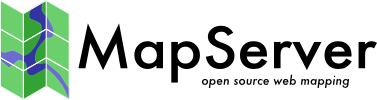Documentation Development Guide¶
- Author:
Howard Butler
- Contact:
hobu.inc at gmail.com
- Author:
Jeff McKenna
- Contact:
jmckenna at gatewaygeomatics.com
- Last Updated:
2025-06-27
Background¶
The current structure of the MapServer documentation process is for developers to maintain their documents in reStructuredText format, and submit their changes through GitHub pull requests; you will first need to create a free personal account at GitHub. The Sphinx documentation generator is used to convert the reStructuredText files to html, and the live website is then automatically updated on each merged pull request.
Bemerkung
The live website is actually built automatically through a GitHub workflow,
triggered by each push to the live branch. See the build history.
The different language documentation sites are rebuilt when a commit message includes [build_translations].
GitHub Notes¶
Documentation files are stored in the /MapServer-documentation sub-project on GitHub at: https://github.com/MapServer/MapServer-documentation
Always submit pull requests to main, and if applicable your changes will be backported to a specific branch
All files should have only LF as line feed. Line feed (or ‚linefeed‘) differences can cause problems when comparing files through Git (Windows uses both a carriage-return character and a line feed character for newlines in its files, whereas macOS and Linux systems use only the line feed character). One option is to have Git convert CRLF to LF on commit, by setting this at the commandline:
git config --global core.autocrlf input
See GitHub’s help guidelines to install Git locally
Useful git commands:
clone ‚main‘ locally:
git clone https://github.com/MapServer/MapServer-documentation.git MapServer-documentation-git-main
update local files:
git pull
add file to repository (need to commit after this):
git add <file>
commit file to repository:
git commit -m "my message" <files>
Workflow for simple edits¶
For simple edits (typos, etc.) not necessarily requiring compilation of the documentation, a simpler workflow to create a Pull Request, can be adopted that does not require any local tool:
Create a GitHub account if not already done
Click on the „Fork“ button
You are now on https://github.com/{your_account}/MapServer-documentation
Click on the „Branch: …“ list (to the left of the green „New pull request“ button)
In the text box, entry a name describing your changes to create a new branch (ex „typo_fix“)
You are now on https://github.com/{your_account}/tree/{branch_name}
Browse through the tree and click on the file you want to edit. To find the file you want to edit, you may type text in the Search entry box at the top of the page (for example „Workflow for simple edits“ to find this page)
Click on the „Edit this file“ button (with a pen icon)
When done, fill the „Commit changes“ section at the bottom of the page (a title is enough for most changes)
Click on the „Commit changes“ button at the bottom of the page
Repeat the process with other files if needed.
When done, go back to https://github.com/{your_account}/tree/{branch_name} and click on the „New pull request“ button
You can see your changes and edit the pull request summary message if needed
Click on the „Create pull request“ button to confirm
You’re done ! (Someone with push rights will have to review and merge your changes)
Branch cleanup :
Once merged, you can delete branches when going to the Branch page : https://github.com/{your_account}/MapServer-documentation/branches
Click on the trash bin icon at the right of the branch you want to delete.
General Writing Guidelines¶
MapServer instead of mapserver, map server, Map Server, mapServer or map Server
MapScript instead of mapscript, Mapscript, or map script
mapfile instead of Mapfile, MapFile, or map file
PostGIS instead of postgis
GitHub instead of Github or github
HowTo instead of howto or HOWTO
Email addresses should be manually spam protected:
myname at gmail.com instead of myname@gmail.com
reStructuredText Reference Guides¶
reStructuredText Formatting¶
All text should be hard breaks at or around the 80 column mark, just as the source code.
No .. sectnum:: in the contents directives
Always include the :Last Updated: line at the top of your document, such as:
:Last Updated: 2021-02-16
Directives versionadded, deprecated, versionremoved should be placed directly below the parameter name, such as:
PARAMETER1 .. deprecated:: 8.0 Use a :ref:`xxx` block instead. PARAMETER2 .. versionadded:: 8.2.0 Some description.Bemerkung
Please specify version as x.y.z (Major.Minor.Point) whenever possible
Installing and Using Sphinx for rst-html Generation¶
Bemerkung
As of 2024-05-06 the MapServer site requires at least Sphinx 7.3.0, alabaster 0.7.16, and the sphinxcontrib-jquery extension - You can check the exact versions that the live website uses in the file requirements.txt, (or you can instead browse the latest versions of the Sphinx packages here) and then install locally such as:
pip install -r requirements.txt
On Windows:
install Python 3.X
make sure that the ‚C:/Python3X/Scripts‘ directory is your path
install pip
execute the following at the commandline:
pip help
if the command is not found, then download the file get-pip.py locally.
execute the following at the commandline:
python get-pip.py
inside the /MapServer-documentation directory, execute:
python -m pip install -r requirements.txt
…you should see message: „Finished processing dependencies for Sphinx“
inside the /MapServer-documentation directory, execute:
make html
or
make latex
the HTML output will be written to the _build/html sub-directory.
install MiKTeX from https://miktex.org/download if you want to build pdfs
On Linux:
Most flavors come with python installed (check with python –version), for specific steps check with your distribution. An example command might be:
sudo apt-get install python3.9
install pip
curl https://bootstrap.pypa.io/get-pip.py -o get-pip.py python get-pip.py
install Sphinx. Inside the /MapServer-documentation directory, execute:
python -m pip install -r requirements.txt
to process the documentation, from the /MapServer-documentation directory, run:
make html make html BUILD_LANGUAGES=
or
make latex
the HTML output will be written to the build/html sub-directory.
Bemerkung
If there are more than one translation, the above commands will automatically build all translations, unless you add a „BUILD_LANGUAGES=“ to the make arguments
On OS X:
install sphinx using pip. Inside the /MapServer-documentation directory, execute:
python -m pip install -r requirements.txt
install MacTex from http://www.tug.org/mactex/ if you want to build pdfs
to process the documentation, from the MapServer /MapServer-documentation directory, run:
make compile_messages make html
or
make compile_messages make latex
the HTML output will be written to the build/html sub-directory.
Bemerkung
If there are more than one translation, the above commands will automatically build all translations.
(English) typo fixing script¶
(Tested on Linux. Should also likely run on MacOSX. Windows users might need to install Cygwin, Python 3, git, curl, sed, grep, awk)
The script in scripts/fix_typos.sh is an interactive script to detect and correct common spelling issues in the English documentation (en/ directory).
It requires Python 3 (python3 executable) to run. The first time it is run, it also uses ‚git‘ and ‚curl‘ binaries to download the codespell engine, its own dictionary, as well as the Debian Lintian and QGIS dictionaries. They are downloaded in the fix_typos/ subdirectories. This directory can be safely removed at any time (to enable getting new versions of the dictionaries or the codespell engine).
The script is launched with :
./scripts/fix_typos.sh
Whenever a typo is detected, it asks if it must be fixed with the proposed replacement (Y/N), or in case if there are several options, to select the option (0, 1, etc..).
It contains a white list of words that are marked as not being typo errors (in the WORDS_WHITE_LIST variable). The EXCLUDED_FILES variable can also be edited to add files fully ignored. The scripts/typos_whitelist.txt file can be edited to add full lines that should be ignored (sensitive to starting and trailing whitespace/tabulations, and only work on LF terminated files, hence prior conversion from CRLF to LF might be needed). scripts/typos_whitelist.txt should be used rather than WORDS_WHITE_LIST, only when a word is not a typo in a given context, but might be a typo in another context.
How translations are handled¶
Nowadays, MapServer have two coexisting systems to manage translations process. Both rely on Sphinx software.
The first one was the answer to the absence of internationalization support in first days of the Sphinx software. The second use the new system of internationalization and is currently only used for the French translation.
The „old“ way for translations¶
Although we think that nowadays the new system is better, we do not wanted to enforce every language community to change their habits.
All translations are organized in subdirectories in MapServer’s /MapServer-documentation directory
The directories are named using ISO3166-1 alpha-2 country codes, which will also reference to the corresponding flag icon
Translations are based on the English documentation
The directory structure and filenames must be kept, they are used to generate links between the different translations
Bemerkung
To start a new translation, copy the directories images and include from MapServer-documentation/en to MapServer-documentation/<lang>, where <lang> is one of the country codes. You also should copy the MapServer-documentation/en/documentation.txt and MapServer-documentation/en/index.txt files into your <lang> directory (the build process requires these files…you are free to edit them as you wish for your own language).
Only translated files are kept in the <lang> directories and the repository.
The build script (Makefile and make.bat) have an option (init) to preprocess the <lang> directories. That means that each not translated English file is copied to the target <lang> directory. You don’t have to do this to build html files locally. If you do this, you have to clean up you directories afterwards.
To keep the translations in sync with the English documentation, the translators can monitor commits to the repository.
Bemerkung
One way to monitor changes is to subscribe the RSS feed through GitHub: in the MapServer-documentation repository, click on the „Commits“ tab and look for a subscription link for these commit changes, for example: see „Commit History“ at https://github.com/MapServer/MapServer-documentation/commits/main
You have to define which languages are available by setting TRANSLATIONS in the Makefile or make.bat:
TRANSLATIONS = en de
The build script will then process the subdirectories en and de. If they are not accessible, an error message will be returned.
The standard internationalization system (i18n) for translations¶
Initial translation process for a new language¶
It follows steps below:
Generate pot file from original English documentation using Sphinx (except if already here)
make gettext
copy new version of *.pot files from _build/gettext/en to translated/pot
make gettext_copy
Copy *.pot file => *.po file (a *.po file is the same as *.pot, only extension change and if you translate three languages, you will get three *.po file and each of them will be into a language dir)
make generate_po_from_tmpl -e TRANSLATIONI18N=fr
translate your *.po file(s)
You can do it with software like PoEdit but we may switch to Transifex, an hosted translation service to make contribution more easy, follow translation advance and have a review process for translation.
compile *.po to *.mo (sphinx need *.mo file to make substitution from original version to the language translated)
make compile_messages -e TRANSLATIONI18N=fr
Generate doc for the language
You just need to set in the file Makefile or make.bat depending on your OS the following parameter before building the documentation:
TRANSLATIONI18N=fr
You need to change as well the scripts/build_docs.sh script to add your language at the top of the file:
LANGUAGES= fr
Please for both parameter, keep the alphabetical order to kept them readable.
Structure of the i18n files in the MapServer-documentation root directory
The structure you need to make all the transaltion process is like below (an excerpt to give you the main required structure)
translated/ ├── fr │ ├── about.po │ ├── announcements_all.po │ ├── cgi.po │ ├── community.po │ ├── copyright.po │ ├── development.po │ ├── documentation.po │ └── LC_MESSAGES │ ├── about.mo │ ├── announcements_all.mo │ ├── cgi.mo │ ├── community.mo │ ├── copyright.mo │ ├── development.mo │ └── documentation.mo └── pot ├── about.pot ├── announcements_all.pot ├── cgi.pot ├── community.pot ├── copyright.pot ├── development.pot └── documentation.pot
Moreover, you only need to commit the *.pot and *.po files. Be cautious, you must have an LC_MESSAGES directory to receive *.mo files. To keep this directory in Git, it’s recommended to create and empty file into it.
Bemerkung
When adding a new language, take care of the ISO code used. Famfamfam flag icons is using ISO Country code, and transifex is using ISO Language code which can be different. See ISO country code page for more information.
The usual workflow for already existing translation¶
The previous process we explained is only for the language creation. After, the workflow consists of:
translating po files for your language via transifex,
pull po files from transifex and commit them
generating the .mo files
building again
Here are the command line:
Getting po files from transifex (you can use -l flags to filter the language):
tx pull -a
Build mo files from po files:
make compile_messages -e TRANSLATIONI18N=fr
Build html page:
make clean html
See below how to setup your transifex account to use transifex client to push, pull translated files and build html files.
Sometimes, when a change occurs in the main english documentation, you will need to generate again the pot files. Then, you will have to merge your translated files with the new pot files using for example the command line utility (from gettext) below:
make gettext
make gettext_copy
-U mean update po file with pot file and -N mean don’t use fuzzy but exact match. Then push po files to transifex (you can use -l flags to filter the language):
tx push -s
When committing your update, add [build_pdf] or [build_translations] in order to build pdf and/or translation to the webserver.
Known issues:
when downloading po files to local dir, if the file exists it won’t be updated. At this moment we should remove all po files before downloading.
when building html doc cache system doesn’t allow to update a page with up to date translation. We should use the clean target with make.
This command line throw an error:
tx push -s -t
How to use Transifex client to manage translation process¶
Bemerkung
Transifex is described more in depth in the document: How to Help Translate the Documentation
Install transifex client:
sudo apt-get install transifex-client
Edit ~/.transifexrc and add the appropriate info in there:
vim ~/.transifexrc
With the following content:
[https://www.transifex.com/] username = yjacolin token = password = passw0rd! hostname = https://www.transifex.com/
Reference Labels¶
Label |
Title |
|---|---|
about |
|
agg |
|
antialias |
|
arcinfo |
|
arcsde |
|
autotest |
|
background |
|
batch_utilities |
|
bugs |
|
cgi |
|
cgi_controls |
|
cgi_introduction |
|
class |
|
community |
|
development |
|
dgn |
|
documentation |
|
documentation_development |
|
dotnet_compile |
|
download |
|
dynamic_charting |
|
editing |
|
errors |
|
example1-1 |
|
example1-1-map |
|
example1-2 |
|
example1-2-map |
|
example1-3 |
|
example1-3-map |
|
example1-4 |
|
example1-4-map |
|
example1-5 |
|
example1-5-map |
|
example1-6 |
|
example1-6-map |
|
example1-7 |
|
example1-7-map |
|
example1-8 |
|
example1-8-map |
|
expressions |
|
faq |
|
fastcgi |
|
feature |
|
filter_encoding |
|
flash |
|
fontset |
|
format_types |
|
genindex |
|
git |
|
gloss |
|
gml |
|
gpx |
|
grid |
|
html_legend |
|
iis |
|
imagemaps |
|
include |
|
inline |
|
input |
|
input_postgis |
|
installation |
|
introduction |
|
join |
|
kml |
|
label |
|
layer |
|
legend |
|
legend_utility |
|
license |
|
linux |
|
lists |
|
management |
|
map |
|
map2img |
|
map_context |
|
mapcache_formats |
|
mapcache_jpeg_format |
|
mapcache_png_format |
|
mapcache_mixed_format |
|
mapcache_caches |
|
mapcache_grids |
|
mapcache_cache_sqlite |
|
mapcache_cache_disk |
|
mapcache_cache_memcache |
|
mapcache_cache_tiff |
|
mapcache_services |
|
mapcache_ve |
|
mapcache_tms |
|
mapcache_kml |
|
mapcache_wmts |
|
mapcache_wms |
|
mapcache_gmaps |
|
mapcache_proxying |
|
mapcache_dimensions |
|
mapcache_featureinfo |
|
mapcache_tile_assembling |
|
mapcache_sources |
|
mapcache_source_wms |
|
mapcache_source_mapfile |
|
mapcache_http |
|
mapcontext_cgi |
|
mapfile |
|
mapfile_tuning |
|
mapinfo |
|
mapscript |
|
mapscript_ows |
|
mapscript_tests |
|
mapserv |
|
matrix-irc |
|
modindex |
|
msencrypt |
|
mysql |
|
ntf |
|
oci |
|
oci_install |
|
ogc |
|
ogc_support |
|
ogr |
|
online_resource_wms |
|
optimization |
|
osx |
|
output |
|
outputformat |
|
pgeo |
|
php |
|
php_example |
|
php_install |
|
php_install_example_steps |
|
projection |
|
psc |
|
python |
|
querying |
|
querymap |
|
raster |
|
raster_optimization |
|
reference |
|
rfc1 |
|
rfc10 |
|
rfc11 |
|
rfc12 |
|
rfc13 |
MS RFC 13: Support of Sensor Observation Service in MapServer |
rfc14 |
|
rfc15 |
MS RFC 15: Support for thread neutral operation of MapServer/MapScript |
rfc16 |
|
rfc17 |
MS RFC 17: Dynamic Allocation of layers, styles, classes and symbols |
rfc18 |
|
rfc19 |
|
rfc2 |
|
rfc21 |
|
rfc22a |
MS RFC 22a: Feature cache for long running processes and query processing |
rfc23 |
|
rfc24 |
|
rfc24first |
|
rfc25 |
MS RFC 25: Align MapServer pixel and extent models with OGC models |
rfc26 |
|
rfc27 |
|
rfc28 |
|
rfc29 |
|
rfc3 |
|
rfc30 |
|
rfc31 |
|
rfc32 |
MS RFC 32: Support for Anti-Grain Geometry (AGG) Rendering Engine |
rfc33 |
|
rfc39 |
|
rfc4 |
|
rfc40 |
|
rfc41 |
|
rfc42 |
|
rfc43 |
MS RFC 43: Direct tile generation for Google Maps and Virtual Earth API |
rfc44 |
MS RFC 44: Restore URL modification of mapfiles to pre-5.0 levels |
rfc45 |
MS RFC 45: Symbology, Labeling, and Cartography Improvements |
rfc46 |
|
rfc47 |
MS RFC 47: Move IGNORE_MISSING_DATA to run-time configuration |
rfc48 |
|
rfc49 |
MS RFC 49: Symbology, Labeling, and Cartography Improvements |
rfc5 |
|
rfc50 |
|
rfc51 |
|
rfc53 |
|
rfc54 |
|
rfc55 |
|
rfc56 |
MS RFC 56: Tighten control of access to mapfiles and templates |
rfc6 |
|
rfc7 |
|
rfc7.1 |
|
rfc8 |
|
rfc9 |
|
rfcs |
|
runsub |
|
s57 |
|
scalebar |
|
scalebar_utility |
|
sdts |
|
search |
|
section1 |
|
section2 |
|
shapefiles |
|
shptree |
|
shptreevis |
|
sld |
|
sortshp |
|
sos_server |
|
source |
|
style |
|
styleitemauto-label-styles |
|
svg |
|
svn |
|
swig |
|
sym2img |
|
sym_construction |
|
sym_examples |
|
symbol |
|
template |
|
testing |
|
tiger |
|
tile4ms |
|
tile_mode |
|
tileindex |
|
tutorial |
|
unix |
|
utilities |
|
variable_sub |
|
vector |
|
vector_optimization |
|
vim |
|
virtual_vector |
|
wcs_format |
|
wcs_server |
|
web |
|
wfs |
|
wfs_client |
|
wfs_server |
|
win32 |
|
windows |
|
wms_capabilities |
|
wms_client |
|
wms_server |
|
wms_time |
|
wrapper |
Regenerating the reference labels¶
You can regenerate the reference labels by issuing:
make labels
from the MapServer-documentation directory similar to when you are building the html or latex versions