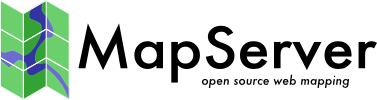# The annotated map file (sort of)
# Created by Pericles S. Nacionales for the MapServer tutorial
# 2005-04-08
# Maintained & enhanced since by Jeff McKenna, GatewayGeo
# 2023-04-19 last updated
#
# MapServer map file uses the pound sign (#) to denote the start of a line
# comment--each line that needs to be commented has to be prepended with a "#".
#
# Map files begin with MAP keyword to signify the start of the map object.
# Well, the entire map file is THE map object. Enclosed between MAP and END
# at the very bottom of this map file, are keyword/value pairs and other
# objects.
MAP
IMAGETYPE PNG24
EXTENT 201621.496941 -294488.285333 1425518.020722 498254.511514 # LAEA
#EXTENT -97.5 41.619778 -82.122902 49.38562 # Geographic
SIZE 400 300
SHAPEPATH "../data"
SYMBOLSET "../symbols/symbols.txt"
FONTSET "../fonts/fonts.txt"
# The projection object is typically used within the map and the layer
# objects. You only define it once within the map object and this definition
# becomes your output projection--MapServer will render your maps in this
# projection. You also use the projection object within the layer object to
# define your input projection. Your layers can be in different
# projections--MapServer will reproject them into your output projection.
# If no projection is defined within the layer object, MapServer assumes
# your input projection is the same as your output projection. This is not
# a required object unless you're creating a map file that supports one of
# the OGC interoperability web services specifications (WMS/WFS/WCS).
#
# This is the output PROJECTION definition ------
PROJECTION
# Projection parameters can be defined in two ways...
# This is the traditional PROJ definition of Lambert Azimuthal Equal-Area
# projection for the Continental U.S.
# "proj=laea"
# "ellps=clrk66"
# "lat_0=45"
# "lon_0=-100"
#
# Alternatively, you can specify an EPSG code.
# This is the EPSG code for Lambert Azimuthal Equal-Area
# projection for the U.S.
"init=epsg:2163"
END
# The web object is defined at the level below the map object. All
# web-related parameters (I interchange "parameters" and "keyword/value
# pairs" quite frequently, sorry about that) are defined in this object.
WEB
IMAGEPATH "/ms4w/tmp/"
IMAGEURL "/tmp/"
END
# Layer objects are defined beneath the map object. You need at least one
# layer defined in your map file before you can display a map... You can
# define as many layers as you'd like.
#
# Start of LAYER DEFINITIONS ---------------------------------------------
LAYER # States polygon layer begins here
NAME "states"
DATA "states_ugl.shp"
STATUS OFF
TYPE POLYGON
# Here's an example of the input projection definition.
# EPSG:4326 is code for geographic (latlong) projection
# using the WGS84 datum.
#
# PROJECTION objects within the LAYER object define the input
# projection--this is the native projection of your data.
PROJECTION
"init=epsg:4326"
END
# CLASSITEM defines the non-spatial attribute that you will be using to
# separate a layer into classes. This attribute will be in the DBF file
# of your shapefile (it will be different for each data format). In this
# example the shapefile states_ugl has an associated database
# (states_ugl.dbf) that contains an attribute called "CLASS". You will be
# using two values in the CLASS attribute to separate the classes (also
# called themes) used in this layer--land and water. CLASSITEM is used in
# association with the EXPRESSION parameter in the CLASS object. See below.
CLASSITEM "CLASS"
# Just like CLASSITEM, LABELITEM defines the database attribute that you
# will be using to draw labels. In this case, the values of the attribute
# "STATE" will be used to label the states polygons.
LABELITEM "STATE"
# The class object is defined within the layer object. You can define as
# many classes as you need.
CLASS
NAME 'States'
EXPRESSION 'land'
# There are styles in a class, just like there are classes in a layer,
# just like there are layers in a map. You can define multiple styles in
# a class just as you can define multiple classes in a layer and multiple
# layers in a map.
STYLE
COLOR 232 232 232
END
# There can be labels in a class, just like there are classes in a layer,
# just like there are layers in a map. You can define multiple labels in
# a class just as you can define multiple classes in a layer and multiple
# layers in a map.
# MapServer has a very flexible labeling system. With that flexibility
# comes complexity, specially when using truetype fonts. Please read
# through the LABEL section of the MapServer map file documentation at
# https://mapserver.org/mapfile for more information.
LABEL
COLOR 132 31 31
SHADOWCOLOR 218 218 218
SHADOWSIZE 1 1
TYPE TRUETYPE
FONT arial-bold
SIZE 12
ANTIALIAS TRUE
POSITION CL
PARTIALS FALSE
MINDISTANCE 200
BUFFER 4
END # end of label
END # end of class
END # States polygon layer ends here
# In addition to vector data (shapefiles are vector data), MapServer supports
# a host of raster formats. In GIS world, one of the most common raster
# formats is GeoTIFF, a TIFF image with geospatial headers. MapServer also
# supports JPEG, PNG, GIF, and other common formats. Other raster formats
# supported by MapServer include ESRI Arc/Info grid, HDF and HDF-EOS, NetCDF,
# Generic raster binaries, OGC Web Map Service (WMS) layers, etc. Pretty much
# any raster format you can think of is probably supported, thanks to the
# impressive Geospatial Data Abstraction Library (GDAL, pronounced "GOODALL"
# or GOODLE?). More information on GDAL is available at http://www.gdal.org.
#
# MapServer can read and display bitmapped (like GIFs), RGB/A (true
# color), and multispectral (images with more than 3 bands, like raw LandSat
# images) rasters.
LAYER # MODIS raster layer begins here
NAME "modis"
DATA "raster/mod09a12003161_ugl_ll_8bit.tif"
STATUS OFF
TYPE RASTER
PROCESSING "BANDS=1,2,3"
OFFSITE 71 74 65
PROJECTION
"init=epsg:4326"
END
END # MODIS raster layer ends here
# MapServer can consume layers from other map servers as
# long as those servers are Web Mapping Service (WMS) providers. WMS is a
# web service specification from Open Geospatial Consortium (OGC) and is
# intended to be an interoperability standard for web mapping applications.
# This allows us to display layers we don't usually have (or can't store in
# our computers due to space limitations). The downside is that we have to
# depend on some other server to display our layer, and that server can be
# down when you really need it. The cool thing is that NASA has a WMS server
# that serves out MODIS satellite maps for the whole world--try storing
# those datasets on your computer! Read more about the service at
# https://nasa-gibs.github.io/gibs-api-docs/available-visualizations/
LAYER # MODIS WMS map from NASA
NAME "modis_nasa"
TYPE RASTER
OFFSITE 0 0 0
STATUS OFF
CONNECTIONTYPE WMS
CONNECTION "https://gibs.earthdata.nasa.gov/wms/epsg4326/best/wms.cgi?"
METADATA
"wms_srs" "EPSG:4326"
"wms_name" "Blue Marble"
"wms_server_version" "1.1.1"
"wms_format" "image/jpeg"
END
PROJECTION
"init=epsg:4326"
END
END # Modis WMS image ends here
LAYER # States line layer begins here
NAME "states"
DATA "states_ugl.shp"
STATUS OFF
TYPE LINE
PROJECTION
"init=epsg:4326"
END
CLASSITEM "CLASS"
CLASS
NAME 'State Boundary'
EXPRESSION 'land'
STYLE
SYMBOL 'line5'
COLOR 32 32 32
SIZE 1
END
END
END # States line layer ends here
# End of LAYER DEFINITIONS -------------------------------
END # end of map file