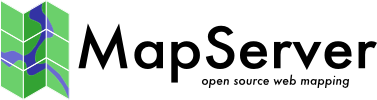Errors¶
drawEPP(): EPPL7 support is not available¶
Error displayed when not using EPPL7 data.
This is a confusing error for users who are not even trying to view EPPL7 layers (EPPL7 is a raster format). The full error displayed may appear as follows:
msDrawRaster(): Unrecognized or unsupported image format ...
drawEPP(): EPPL7 support is not available.
Explanation¶
When MapServer tries to draw a layer, it will attempt to use all of the drivers it knows about, and the EPPL7 driver is the very last driver it will try. This means that if a layer fails to draw for any reason, you will see this error message.
There are other possible instances when this error can appear however, here are a few:
the server is returning either a ServiceException (which MapServer does not yet detect and parse into a reasonable error message) or it is returning an image in an unrecognized format … for instance it is returning a GIF image and MapServer is not built to support GIF images.
WMS servers often advertise multiple image formats but don’t respect them in the getmap request.
loadLayer(): Unknown identifier. Maximum number of classes reached¶
Error displayed when attempting to draw a layer with a large number of classes.
This error states that MapServer has reached its limit for the maximum number of classes for the layer. This maximum can be modified in the MapServer source, and can then be re-compiled. map.h contains the default values, and below are the defaults for MapServer 4.10 and 4.8:
#define MS_MAXCLASSES 250
#define MS_MAXSTYLES 5
#define MS_MAXLAYERS 200
Shënim
This limitation was corrected in MapServer 5.0 and should no longer be a problem.
loadMapInternal(): Given map extent is invalid¶
When loading your mapfile or one of your layers, MapServer complains about an invalid extent.
Beginning in MapServer 4.6, MapServer got more strict about LAYER and MAP extents. If minx is greater than maxx, or miny is greater than maxy, this error will be generated. Check your MAP’s EXTENT, LAYER’s EXTENT, or wms_extent setting to make sure this is not the case. MapServer always takes in extents in the form of:
EXTENT minx miny maxx maxy
How to get a file’s EXTENT values?¶
The easiest way to get a vector file’s EXTENT is to use the ogrinfo utility, that is part of the GDAL/OGR library (for raster files you would use the gdalinfo utility). Windows users can download the MS4W package, which includes all of the GDAL and OGR commandline utilities (in /ms4w/tools/gdal-ogr/). Linux users will probably already have the GDAL libraries.
For example, here is the results of the ogrinfo command on a shapefile (notice the «Extent» line):
$ ogrinfo province.shp province -summary
INFO: Open of `province.shp'
using driver `ESRI Shapefile' successful.
Layer name: province
Geometry: Polygon
Feature Count: 1071
Extent: (-2340603.750000, -719746.062500) - (3009430.500000, 3836605.250000)
Layer SRS WKT:
(unknown)
AREA: Real (16.0)
PERIMETER: Real (16.0)
PROVINCE_: Real (16.0)
PROVINCE_I: Real (16.0)
STATUS: String (64.0)
NAME: String (64.0)
NAME_E: String (64.0)
NAME_F: String (64.0)
REG_CODE: Real (16.0)
POLY_FEATU: Real (16.0)
ISLAND: String (64.0)
ISLAND_E: String (64.0)
ISLAND_F: String (64.0)
YYY: Real (16.0)
SIZE: Real (16.0)
ANGLE: Real (16.0)
Ogrinfo gives the file’s extent in the form of (minx, miny),(maxx, maxy), therefore the EXTENT in a mapfile would be:
EXTENT -2340603.750000 -719746.062500 3009430.500000 3836605.250000
Shënim
The EXTENT in a mapfile must be in the same units as the MAP -level PROJECTION.
msGetLabelSize(): Requested font not found¶
Error displayed when attempting to display a specific font.
This message tells you that MapServer cannot find specified font.
Make sure that the font is properly referenced in the FONTSET lookup file.
Shihni edhe
msLoadFontset(): Error opening fontset¶
Error when attempting to display a label.
This message tells you that MapServer cannot find the FONTSET specified in the Mapfile.
The FONTSET path is relative to the mapfile location.
Shihni edhe
msLoadMap(): Failed to open map file¶
Error displayed when trying to display map image.
The message tells you that MapServer cannot find map file or has problems with the map file. Verify that you have specified the correct path to the mapfile. Linux/Unix users should make sure that the web user has access permissions to the mapfile path as well. Verify that the map file using map2img to make sure that the syntax is correct.
The error message states where MapServer thinks the mapfile is:
[MapServer Error]: msLoadMap(): (D:/ms4w/apps/blah/blah.map)
Failed to open map file D:/ms4w/apps/blah/blah.map
msProcessProjection(): no options found in ‹init› file¶
Error displayed when attempting to use a specific projection.
The message tells you that the projection you’re trying to use isn’t defined in the PROJ library’s proj.db SQLite database file. (if you are using PROJ < 6, the projections are stored in an epsg file instead, that you can open a text editor and search for your projection to make sure that it exists)
On Windows, with MS4W versions >= 5 users will find the proj.db file in /ms4w/share/proj/.
Shihni edhe
- PROJECTION and https://spatialreference.org (https://epsg.io/ is no
longer maintained but may still useful)
msProcessProjection(): No such file or directory¶
Error displayed when trying to refer to an epsg file.
The message tells you that MapServer cannot find the epsg file (when using PROJ < 6).
On Windows, the default location of the epsg file is c:\proj\nad. MS4W (versions < 5) users will find the epsg file in /ms4w/proj/nad.
Linux/Unix users should be careful to specify the correct case when referring to the epsg file, since filenames are case sensitive on Linux/Unix. «init=epsg:4326» refers to the epsg filename, and therefore «init=EPSG:4326» will not work because it will be looking for an EPSG file in uppercase.
msProcessProjection(): Projection library error. PROJ error «Cannot find proj.db» when instantiating «init=epsg:XXXX»¶
Error displayed when PROJ cannot find the proj.db SQLite file.
The message tells you that MapServer cannot find the proj.db file (when using PROJ >= 6). You can specify the location of the PROJ files by setting the PROJ_DATA variable, as described below.
On Windows, MS4W (versions >= 5) users will find the proj.db file in /ms4w/share/proj/.
Setting the location of PROJ files¶
There are a few options available if you need to set the proj.db location:
Ndihmëz
Since the PROJ 9.1 release, the former PROJ_LIB variable has been replaced with PROJ_DATA
Use MapServer’s global configuration file, available since the MapServer 8.0 release, to set the «PROJ_DATA» environment variable. The default name of the config file is mapserver.conf (for MS4W users, the file is /ms4w/ms4w.conf). Your config file could contain an ENV section such as:
CONFIG ENV PROJ_DATA "/ms4w/share/proj" END #env END #config
Shihni edhe
Use the mapfile parameter CONFIG to force the location of the proj.db file. This parameter is specified at the MAP level
Shihni edhe
MAP ... CONFIG "PROJ_DATA" "/ms4w/share/proj" ... END
Set a system variable («environment variable» on windows) called «PROJ_DATA» and point it to your proj directory.
Set an environment variable through your web server. Apache has a SetEnv directive that can set environment variables. Add something like the following to your Apache httpd.conf file:
SetEnv PROJ_DATA "/ms4w/share/proj"
msProcessProjection(): Projection library error.major axis or radius = 0 not given¶
Error displayed when attempting to specify projection parameters.
Since MapServer 4.0, you are required to specify the ellipsoid for the projection. Omitting this ellipsoid parameter in later MapServer versions will cause this error.
Valid Examples¶
4.0 and newer:
PROJECTION
"proj=latlong"
"ellps=WGS84"
END
before MapServer 4.0:
PROJECTION
"proj=latlong"
END
Shihni edhe
- PROJECTION and https://spatialreference.org (https://epsg.io/ is no
longer maintained but may still useful)
msQueryByPoint: search returned no results¶
Why do I get the message «msQueryByPoint(): Search returned no results. No matching record(s) found» when I query a feature known to exists?
The query feature requires a TEMPLATE object in the CLASS object of your LAYER definition. The value points to a html fragment using MapServer template syntax.
Example MapFile fragment:
LAYER
NAME "Parcel9"
TYPE POLYGON
STATUS OFF
DATA "Parcels/area09_parcels.shp"
CLASS
STYLE
OUTLINECOLOR 128 128 128
COLOR 153 205 255
END
TEMPLATE "templates/Parcels/area09_parcels.html"
END
HEADER "templates/Parcels/area09_parcels_header.html"
FOOTER "templates/Parcels/area09_parcels_footer.html"
END
Example Template:
<tr>
<td>[lrn]</td>
<td>[PIN]</td>
</tr>
The [lrn] is a special keyword that indicates the resulting line number which starts at 1. [PIN] is the name of a feature attribute.
msReturnPage(): Web application error. Malformed template name¶
This error may occur if you try to access a template file with a file extension that is not recognized by MapServer. Valid file extensions for templates are:
.gml
.html
.htm
.js
.kml
.svg
.tmpl
.wml
.xml
This error may also occur when you are attempting to use a URL template for a query. The issue is that URL templates are only allowed for query modes that return only one result (e.g. query or itemquery)
You can only use a URL template for a query in mode=query or mode=itemquery. If you try it with mode=nquery or mode=itemnquery, you will get the error:
Content-type: text/html msReturnPage(): Web application error. Malformed template name
Shihni edhe
msSaveImageGD(): Unable to access file¶
Error displayed when attempting to display map image.
This error is displayed if MapServer cannot display the map image. There are several things to check:
IMAGEPATH and IMAGEURL parameters in mapfile are valid
In CGI mode, any IMAGEPATH and IMAGEURL variables set in the init pages are valid
Linux/Unix users should verify that the web user has permissions to write to the IMAGEPATH
msWMSLoadGetMapParams(): WMS server error. Image Size out of range, WIDTH and HEIGHT must be between 1 and 2048 pixels¶
Error that is returned / displayed when a user has requested a map image (via WMS) that exceeds the maximum width or height that the service allows.
To increase the maximum map width and height for the service, use the MAXSIZE parameter of the MAP object. Producing larger map images requires more processing power and more memory, so take care.
Unable to load dll (MapScript)¶
One of the dll-s could not be loaded that mapscript.dll depends on.
You can get this problem on Windows and in most cases it can be dedicated to a missing or an unloadable shared library. The error message talks about mapscript.dll but surely one or more of the dll-s are missing that libmap.dll depends on. So firstly you might want to check for the dependencies of your libmap.dll in your application directory. You can use the Visual Studio Dependency Walker to accomplish this task. You can also use a file monitoring tool (like SysInternal’s filemon) to detect the dll-s that could not be loaded. I propose to store all of the dll-s required by your application in the application folder. If you can run the mapscript sample applications properly your compilation might be correct and all of the dlls are available.
C#-specific information¶
You may find that the mapscript C# interface behaves differently for the desktop and the ASP.NET applications. Although you can run the drawmap sample correctly you may encounter the dll loading problem with the ASP.NET applications. When creating an ASP.NET project your application folder will be ‹Inetpubwwwroot[YourApp]bin› by default. The host process of the application will aspnet_wp.exe or w3wp.exe depending on your system. The application will run under a different security context than the interactive user (under the context of the ASPNET user by default). When placing the dll-s outside of your application directory you should consider that the PATH environment variable may differ between the interactive and the ASPNET user and/or you may not have enough permission to access a dll outside of your application folder.